If your Samsung phone has a KG Lock problem, this guide will help you. Learn how to fix the KG lock and repair your phone using the MDMFix tool. Say goodbye to the KG lock easily and unlock your phone without any problems. This method works 100% for Samsung phones locked by KG lock, finance lock, IT admin, or MDM lock. It has been tested and proven by UFixer Lab, so you can trust it.
The MDM Fix Tool, made by ufixer, is a small program for Windows that helps users remove MDM and KG locks, turn off IT admin, turn on ADB, and bypass FRP on Android phones.
But Remember, this is a paid tool, and you need to buy activation to use it.
What Is MDM Lock?
MDM Lock, or Mobile Device Management Lock, is a security feature to protect work or school devices. It helps control device settings from far away. But for personal users, this lock can be annoying because it stops them from changing their devices as they want.Features:
- First-ever KG Unlock for Android 14 in EDL Mode!
- Change Serial Number in EDL Mode – First in the world!
- Turn on ADB for Android 14 with QR Code – Free, no credits needed!
- Free for Xiaomi devices: Factory Reset, FRP Erase, Mi Account Reset, Disable MiCloud
- Fix MDM "Can’t Download Pit" error
- Flash KG locked devices
- Remove Factory Reset & FRP
- IT Admin reset for Android 11 to 14
- Manage Samsung Qualcomm partitions
- Reset FRP in ADB Mode
- Enable ADB in Test Mode (*#0#)
What’s New In MDM Fix Tool v1.0.5.6 Update
MdmFixTool New Update-
- Added iT Admin Remove Permanent(World First)
- KG Remove MDM Mode Permanent(World First)
- Unlock, Factory Reset & Frp,
- Change Serial, Partition Manager
- Added New Model
- KG Remove MDM Mode Permanent
- Unlock,Factory Reset & Frp,
- Change Serial,Partition Manage
Models:
Samsung Galaxy S20 FE (BIT-C) [G780G] Samsung Galaxy S24 Ultra (BIT3) [S9280] Samsung Galaxy Z Fold4 (BIT7) [F936B] Samsung Galaxy Z Fold4 (BIT8) [F936B] Samsung Galaxy M11 (BIT5) [M115M] Samsung Galaxy M55 (BIT3) [M556E] Samsung Galaxy A52s (BIT8) [A528B] Samsung Galaxy A71 (BIT-B) [A715F] Samsung Galaxy A05s (BIT4) [A057G] Samsung Galaxy A05s (BIT5) [A057M] Samsung Galaxy A01 (BIT-E) [S111DL] Samsung Galaxy A42 (BIT9) [A426U] Samsung Galaxy A9 (BIT7) [A920F] Samsung Galaxy A60 (BIT3) [A6060] Samsung Galaxy Z Fold6 (BIT1) [F9560] Samsung Galaxy S10 (BIT-B) [G977U] Samsung Galaxy S20 (BIT-A) [G981W] Samsung Galaxy S21 FE (BIT-A) [G990U2] Samsung Galaxy Note8 (BIT3) [N9500] Samsung Galaxy S22 (BIT7) [S9010] Samsung Galaxy S22+ (BIT7) [S9060] Samsung Galaxy S22 Ultra (BIT7) [S9080] Samsung Galaxy Tab A 8.0 (BIT5) [T290]
How To Use MDM Fix Tool
- Download and extract the MDM Fix v1.0.5.6 tool to your computer.
- Run the MDMTool.exe file as an administrator.
- The tool will open.
- Click on “Register” and sign up on the tool’s server.
- Activation: Buy the activation.
- https://mdmfixtool.com/
- Wait for the HWID activation to complete.
- Once the tool is open, choose the function you need.
- Then, follow the on-screen steps to connect your phone correctly.
- Make sure to install the USB driver first.
- Check the tool’s log screen for phone detection and start the process.
- Wait for it to complete.
- That’s all!




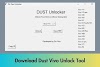
![Download Infinix MDM Lock Remove File [All Models]](https://blogger.googleusercontent.com/img/b/R29vZ2xl/AVvXsEh98JV1epM71RvAMiPfWpPJjSTB6JBOJM33ZqbcgJUZz2ErzlohRs6IxTJqX20S3yC33o9mPsmO_9M_vaqgCwqXnD1jWuIrQ4P16MQrNpkKrS74qxCOPdhoUmjppQVcmHJAztiw-7nDFm_JQ8wcKHxDQoEVMtE3bzD8AT1pbNpNnfHr7PIbbO41gobE/w100/Infinix-MDM-Lock-Remove-File.webp)
![Download Vivo RPMB Parser and Editor Tool Free [Latest Version]](https://blogger.googleusercontent.com/img/b/R29vZ2xl/AVvXsEio3yPN4d7F5IChIBT7AyWQme64heGDY0z5zqbsbIgmFb0jjlmPqDwE19VC1ISQs_iAH4vYM-7m1drTh7-MHNsiYM-RSkLlU6_G4-K__FZygg9A33ZsfiwX6XqsFdIEhBMGn_yG-ljzdz2uC524nYX6z9RhwBUmvWjphtgybEgUKu6SxpEcbuZaNvuB/w100/Download-Vivo-RPMB-Parser-and-Editor-Tool.webp)
0 Comments